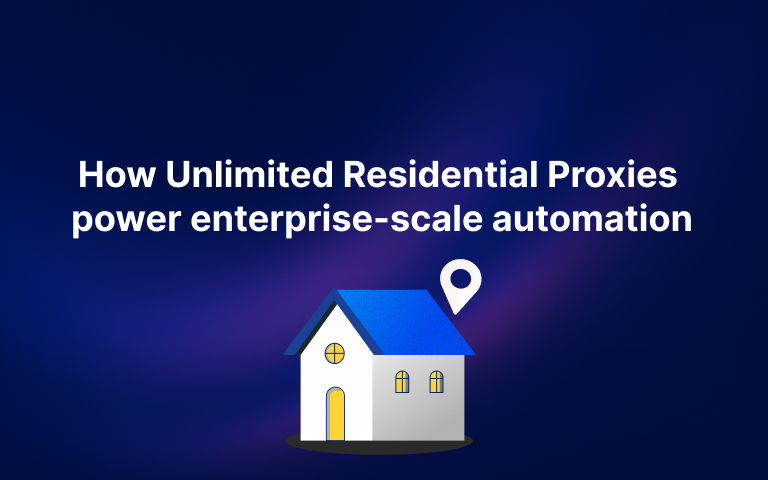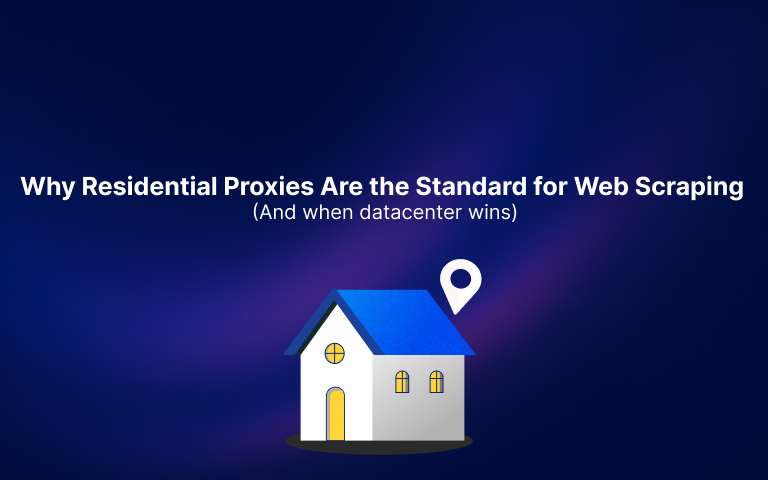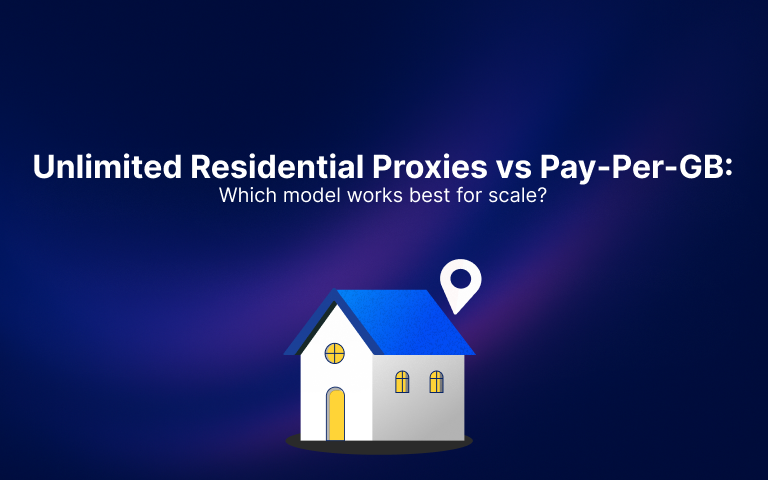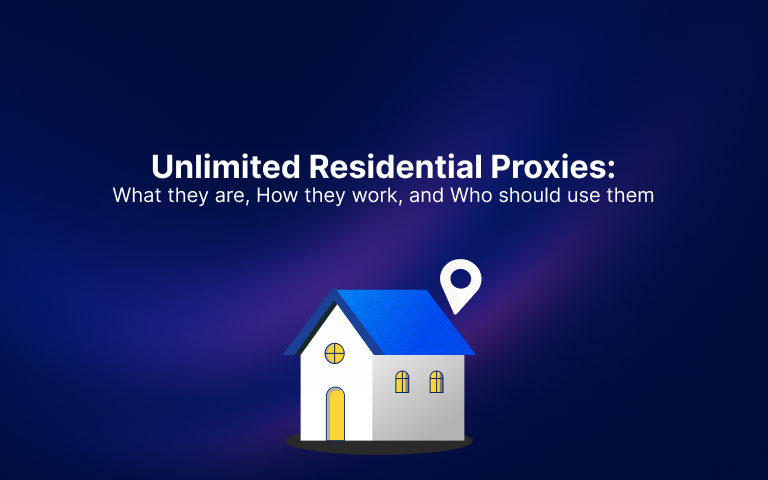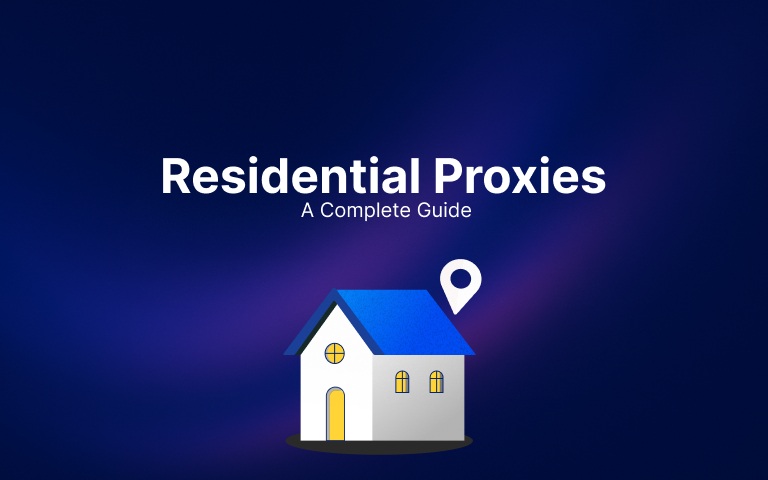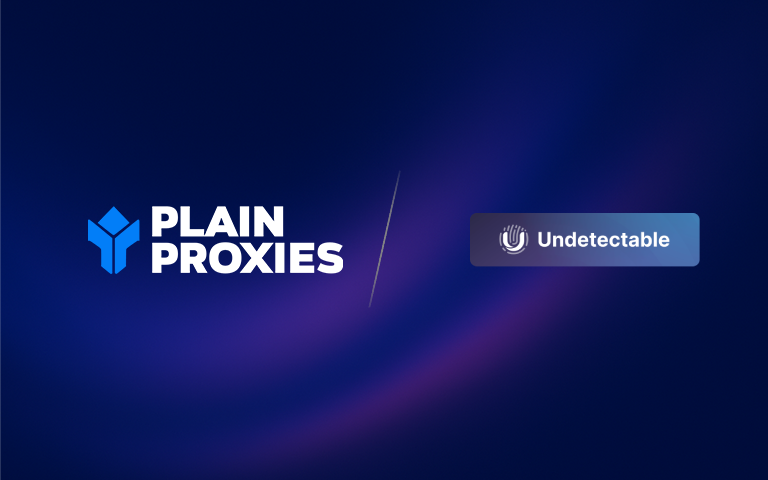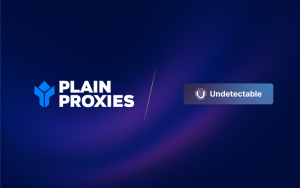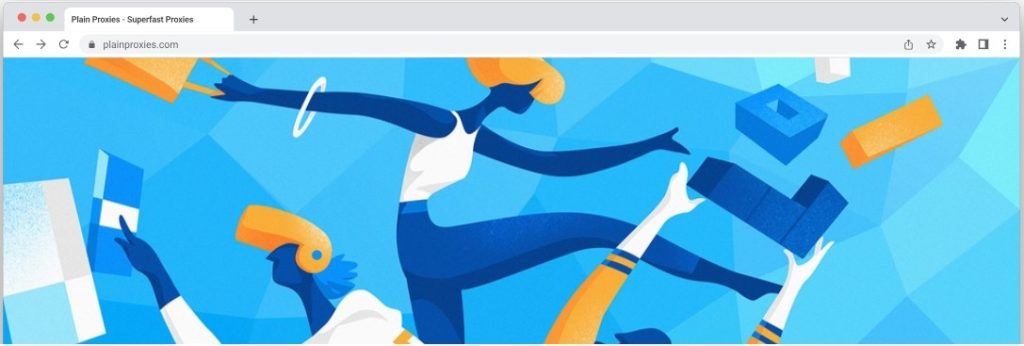What is NstBrowser?
NstBrowser is a Chromium-based “anti-detect” browser designed for multi-account management and automated web interactions. At its core, it lets you spin up as many isolated browser profiles as you need, each with its own synthetic fingerprint, so that sites (and their bot-detection systems) see each session as coming from a completely different real user.
- Fingerprint Customization
- Proxy & Traffic Management
- Automation & API Integration
- Local & Cloud Deployment
1. Go to the Profiles tab and select + Create Profile
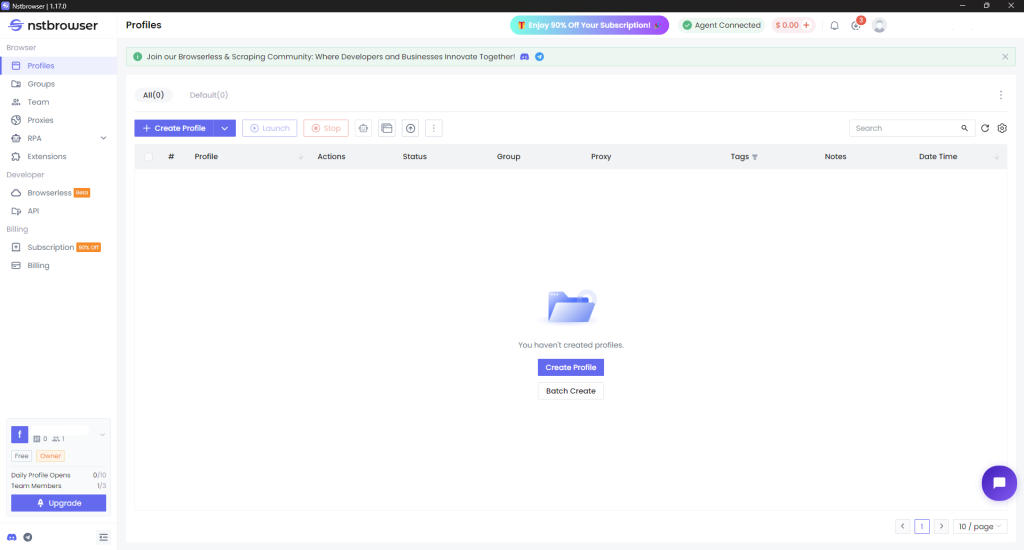
2. Adjust your fingerprint settings
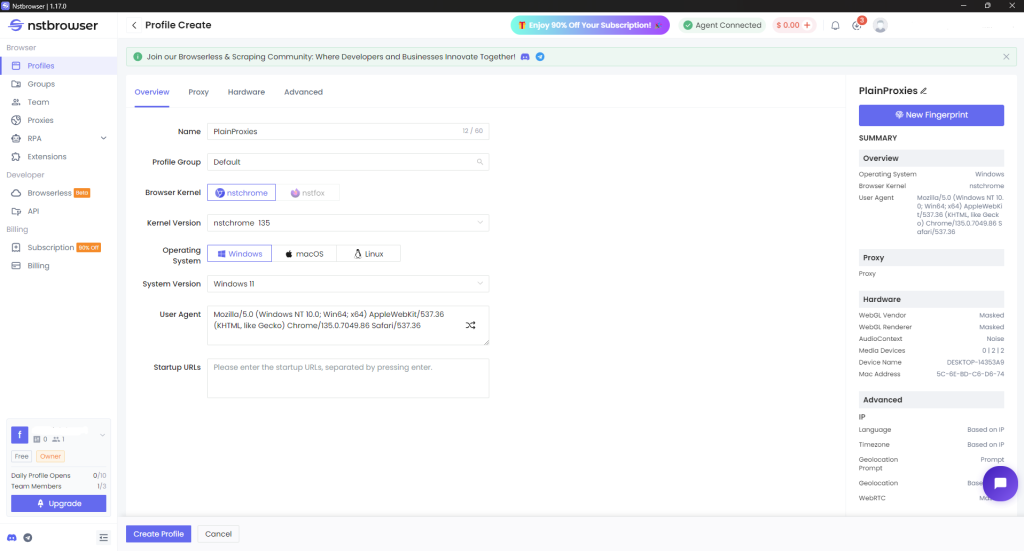
3. Select the Proxy tab, specify the Proxy Type as Custom

4. Configure the proxy details depending on the proxy product:
Residential Proxies
Type: HTTP, SOCKS5
Host: res-v2.pr.plainproxies.com
Port: 8080 (HTTP), 1080 (SOCKS5)
We recommend to use the Proxy Generator on our dashboard to help you generate your desired proxy.
Datacenter Proxies
Type: HTTP, SOCKS5
Host: dc.us-pr.plainproxies.com
Port: 1338(HTTP), 1339 (SOCKS5)

5. Click “Create Profile” to finalize the setup.
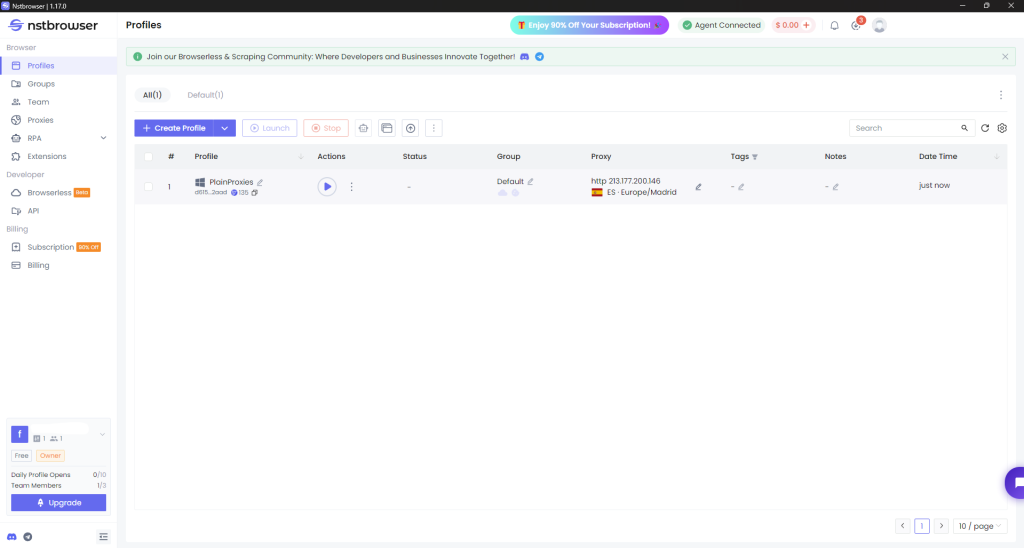
6. Launch the Profile by clicking the Play Button under Actions & verify the connected IP represents the proxy.
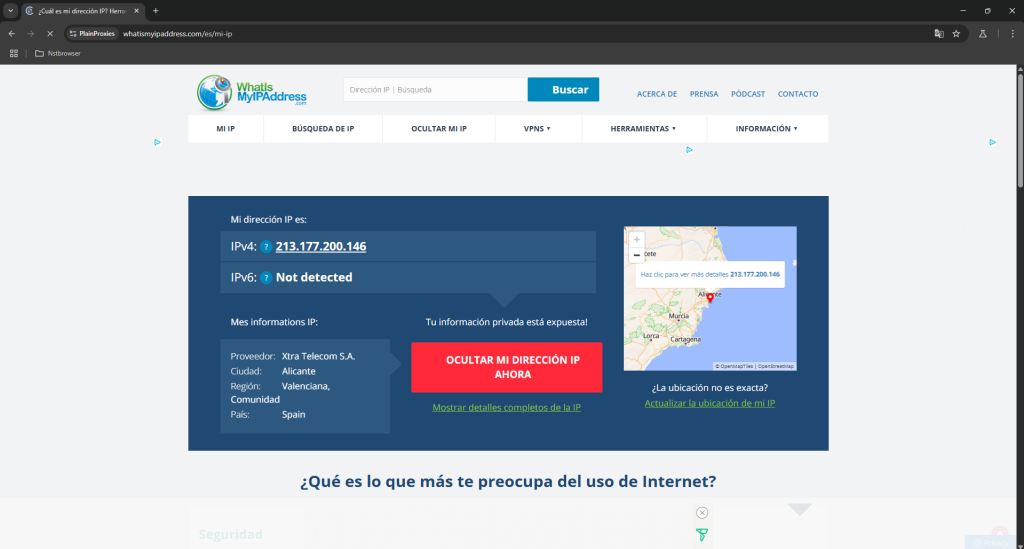
You can now successfully browse the web completely anonymously behind backed by our residential proxy network.
If you need any help with your setup, feel free to reach out to our live chat support. We are happy to help!
Also check out our integrations blog category for more guides on how to use popular, anti-detect browsers.